Vim as IDE
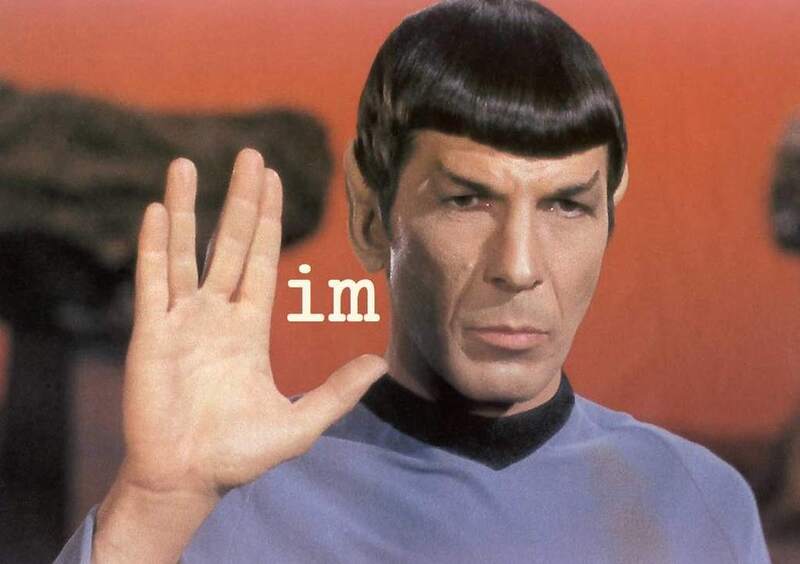
tl;dr: How to use vim as a very efficient IDE
In Learn Vim Progressively I’ve show how Vim is great for editing text, and navigating in the same file (buffer). In this short article you’ll see how I use Vim as an IDE. Mainly by using some great plugins.
Vim Plugin Manager
There are a lot of Vim plugins. To manage them I use vim-plug.
To install it:
mkdir -p ~/.vim/autoload
curl -fLo ~/.vim/autoload/plug.vim \
https://raw.githubusercontent.com/junegunn/vim-plug/master/plug.vim☞ Note I have two parts in my .vimrc. The first part contains the list of all my plugins. The second part contains the personal preferences I setted for each plugin. I’ll separate each part by ... in the code.
Survival
Colorscheme

Before anything, you should protect your eyes using a readable and low contrast colorscheme.
For this I use solarized dark. To add it, you only have to write this in your ~/.vimrc file:
call plug#begin('~/.vim/plugged')
Plug 'altercation/vim-colors-solarized'
call plug#end()
" -- solarized personal conf
set background=dark
try
colorscheme solarized
catch
endtryMinimal hygiene
You should be able to see and destroy trailing whitespaces.
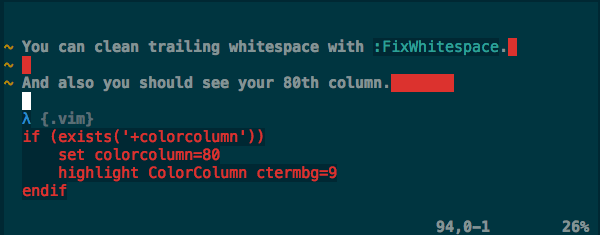
Plug 'bronson/vim-trailing-whitespace'You can clean trailing whitespace with :FixWhitespace.
And also you should see your 80th column.
if (exists('+colorcolumn'))
set colorcolumn=80
highlight ColorColumn ctermbg=9
endif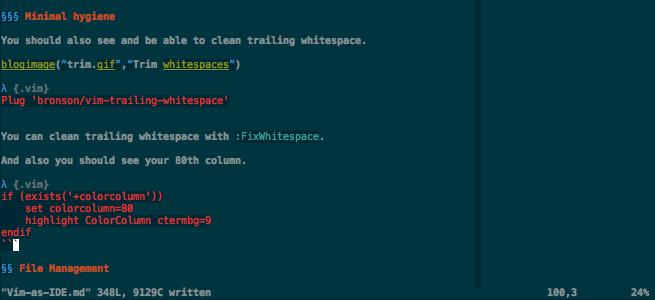
File Management
One of the most important hidden skills in programming is the ability to search and find files in your projects.
The majority of people use something like NERDTree. This is the classical left column with a tree of files of your project. I stopped to use this. And you should probably too.
I switched to unite. No left column lost. Faster to find files. Mainly it works like Spotlight on OS X.
First install ag (the silver search). If you don’t know ack or ag your life is going to be upgraded. This is a simple but essential tool. It is mostly a grep on steroids.
" Unite
" depend on vimproc
" ------------- VERY IMPORTANT ------------
" you have to go to .vim/plugin/vimproc.vim and do a ./make
" -----------------------------------------
Plug 'Shougo/vimproc.vim'
Plug 'Shougo/unite.vim'
...
let g:unite_source_history_yank_enable = 1
try
let g:unite_source_rec_async_command='ag --nocolor --nogroup -g ""'
call unite#filters#matcher_default#use(['matcher_fuzzy'])
catch
endtry
" search a file in the filetree
nnoremap <space><space> :split<cr> :<C-u>Unite -start-insert file_rec/async<cr>
" reset not it is <C-l> normally
:nnoremap <space>r <Plug>(unite_restart)Now type space twice. A list of files appears. Start to type some letters of the file you are searching for. Select it, type return and bingo the file opens in a new horizontal split.
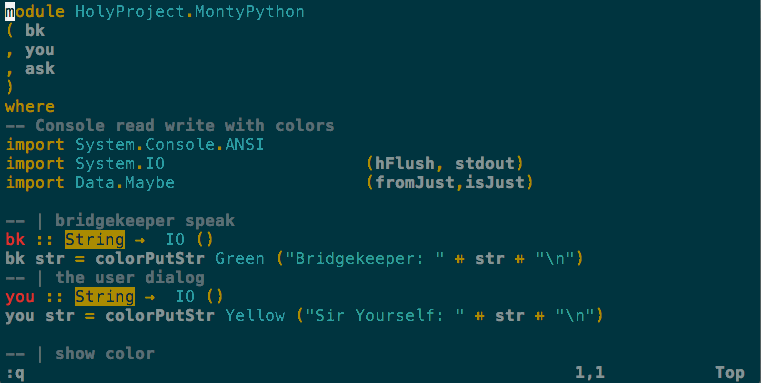
If something goes wrong just type <space>r to reset the unite cache.
Now you are able to search file by name easily and efficiently.
Now search text in many files. For this you use ag:
Plug 'rking/ag.vim'
...
" --- type ° to search the word in all files in the current dir
nmap ° :Ag <c-r>=expand("<cword>")<cr><cr>
nnoremap <space>/ :AgDon’t forget to add a space after the :Ag.
These are two of the most powerful shortcut for working in a project. using ° which is nicely positioned on my azerty keyboard. You should use a key close to *.
So what ° is doing? It reads the string under the cursor and search for it in all files. Really useful to search where a function is used.
If you type <space>/ followed by a string, it will search for all occurrences of this string in the project files.
So with this you should already be able to navigate between files very easily.
Language Agnostic Plugins
Git
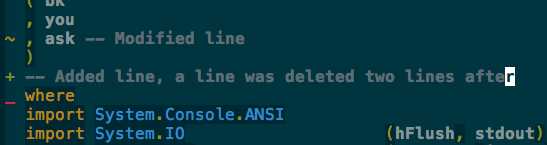
Show which line changed since your last commit.
Plug 'airblade/vim-gitgutter'And the “defacto” git plugin:
Plug 'tpope/vim-fugitive'You can reset your changes from the latest git commit with :Gread. You can stage your changes with :Gwrite.
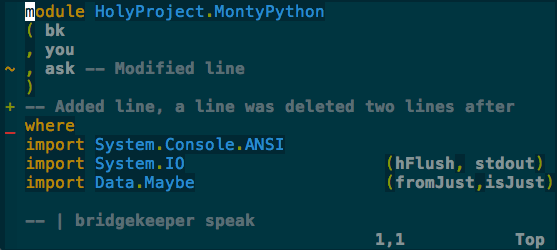
Align things
Plug 'junegunn/vim-easy-align'
...
" Easy align interactive
vnoremap <silent> <Enter> :EasyAlign<cr>Just select and type Return then space. Type Return many type to change the alignments.
If you want to align the second column, Return then 2 then space.
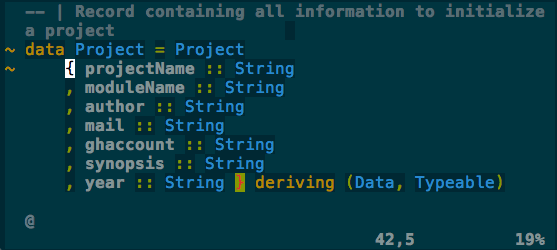
Basic auto completion: C-n & C-p
Vim has a basic auto completion system. The shortcuts are C-n and C-p while you are in insert mode. This is generally good enough in most cases. For example when I open a file not in my configured languages.
Haskell
My current Haskell programming environment is great!
Each time I save a file, I get a comment pointing to my errors or proposing me how to improve my code.
So here we go:
☞ Don’t forget to install
ghc-modwith:cabal install ghc-mod
" ---------- VERY IMPORTANT -----------
" Don't forget to install ghc-mod with:
" cabal install ghc-mod
" -------------------------------------
Plug 'scrooloose/syntastic' " syntax checker
" --- Haskell
Plug 'yogsototh/haskell-vim' " syntax indentation / highlight
Plug 'enomsg/vim-haskellConcealPlus' " unicode for haskell operators
Plug 'eagletmt/ghcmod-vim'
Plug 'eagletmt/neco-ghc'
Plug 'Twinside/vim-hoogle'
Plug 'pbrisbin/html-template-syntax' " Yesod templates
...
" -------------------
" Haskell
" -------------------
let mapleader="-"
let g:mapleader="-"
set tm=2000
nmap <silent> <leader>ht :GhcModType<CR>
nmap <silent> <leader>hh :GhcModTypeClear<CR>
nmap <silent> <leader>hT :GhcModTypeInsert<CR>
nmap <silent> <leader>hc :SyntasticCheck ghc_mod<CR>:lopen<CR>
let g:syntastic_mode_map={'mode': 'active', 'passive_filetypes': ['haskell']}
let g:syntastic_always_populate_loc_list = 1
nmap <silent> <leader>hl :SyntasticCheck hlint<CR>:lopen<CR>
" Auto-checking on writing
autocmd BufWritePost *.hs,*.lhs GhcModCheckAndLintAsync
" neocomplcache (advanced completion)
autocmd BufEnter *.hs,*.lhs let g:neocomplcache_enable_at_startup = 1
function! SetToCabalBuild()
if glob("*.cabal") != ''
set makeprg=cabal\ build
endif
endfunction
autocmd BufEnter *.hs,*.lhs :call SetToCabalBuild()
" -- neco-ghc
let $PATH=$PATH.':'.expand("~/.cabal/bin")Just enjoy!
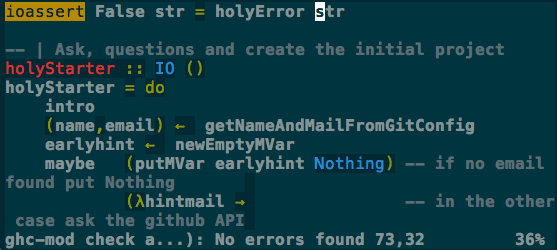
I use - for my leader because I use , a lot for its native usage.
-htwill highlight and show the type of the block under the cursor.-hTwill insert the type of the current block.-hhwill unhighlight the selection.
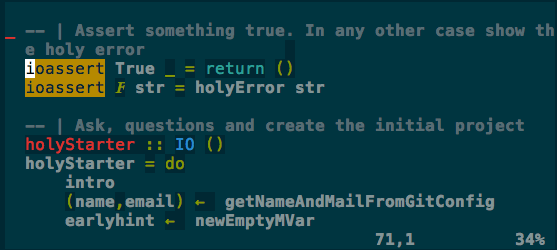
Clojure

My main language at work is Clojure. And my current vim environment is quite good. I lack the automatic integration to lein-kibit thought. If I have the courage I might do it myself one day. But due to the very long startup time of clojure, I doubt I’ll be able to make a useful vim plugin.
So mainly you’ll have real rainbow-parenthesis (the default values are broken for solarized).
I used the vim paredit plugin before. But it is too restrictive. Now I use sexp which feel more coherent with the spirit of vim.
" " -- Clojure
Plug 'kien/rainbow_parentheses.vim'
Plug 'guns/vim-clojure-static'
Plug 'guns/vim-sexp'
Plug 'tpope/vim-repeat'
Plug 'tpope/vim-fireplace'
...
autocmd BufEnter *.cljs,*.clj,*.cljs.hl RainbowParenthesesActivate
autocmd BufEnter *.cljs,*.clj,*.cljs.hl RainbowParenthesesLoadRound
autocmd BufEnter *.cljs,*.clj,*.cljs.hl RainbowParenthesesLoadSquare
autocmd BufEnter *.cljs,*.clj,*.cljs.hl RainbowParenthesesLoadBraces
autocmd BufEnter *.cljs,*.clj,*.cljs.hl setlocal iskeyword+=?,-,*,!,+,/,=,<,>,.,:
" -- Rainbow parenthesis options
let g:rbpt_colorpairs = [
\ ['darkyellow', 'RoyalBlue3'],
\ ['darkgreen', 'SeaGreen3'],
\ ['darkcyan', 'DarkOrchid3'],
\ ['Darkblue', 'firebrick3'],
\ ['DarkMagenta', 'RoyalBlue3'],
\ ['darkred', 'SeaGreen3'],
\ ['darkyellow', 'DarkOrchid3'],
\ ['darkgreen', 'firebrick3'],
\ ['darkcyan', 'RoyalBlue3'],
\ ['Darkblue', 'SeaGreen3'],
\ ['DarkMagenta', 'DarkOrchid3'],
\ ['Darkblue', 'firebrick3'],
\ ['darkcyan', 'SeaGreen3'],
\ ['darkgreen', 'RoyalBlue3'],
\ ['darkyellow', 'DarkOrchid3'],
\ ['darkred', 'firebrick3'],
\ ]Working with Clojure will becomre quite smoother. You can eval any part of your code, you must launch a Clojure REPL manually in another terminal thought.
Last words
I hope it will be useful.
Last but not least, if you want to use my vim configuration you can get it here: