Your org-agenda at your
homepage
During most of the day my emacs is open. But I sometime forget to
look at my org-agenda. This is why I wanted to find another way to be
exposed to it.
And one thing I am mostly exposed to is my personal start page. This
is just the default page I see when I open my browser.
Here is the end result: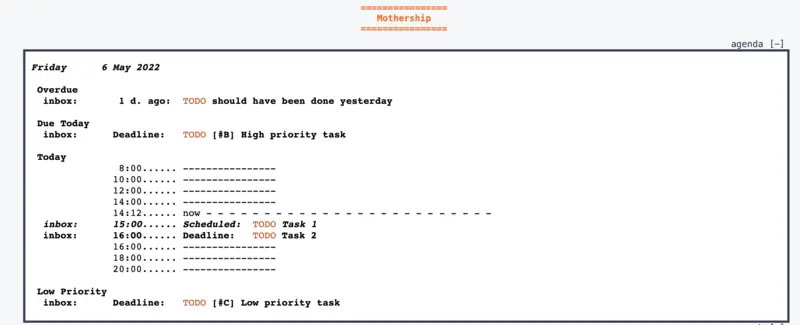 The result inside my start
page
The result inside my start
page
My start page is named mothership. And I just put the
org-agenda at the top of the page inside an iframe. I have a service
that start a server on localhost and I configured my browser to use it
as startup page. That's it.
So now, here is how to sync my org-agenda on this start page.
In my config.el:
(setq y/mothership "~/dev/mothership/")
(setq org-agenda-custom-commands
`(("g" "Plan Today"
((agenda "" ((org-agenda-span 'day))))
nil
( ,(concat y/mothership "/agenda.html") ))))
This provide a custom org agenda command and link that custom command
to the export file ~/dev/mothership/agenda.html.
And a shell script:
#!/usr/bin/env bash
emacs --batch \
--load "$HOME/.emacs.d/init.el" \
--eval '(org-batch-store-agenda-views)' \
--kill
*/5 * * * * /Users/esposito/dev/mothership/export-agenda.sh
And finally in my start-page html I just need to add an iframe like
so:
<iframe id="agenda" src="agenda.html"></iframe>
But as I also want to be able to toggle the agenda, and auto-resize
the iframe. So I added a bit of js code:
<div id="agendatoggle">[-]</div><br/>
<script>
function resizeIframe(iframe) {
iframe.height = ( iframe.contentWindow.document.body.scrollHeight + 30) + "px";
}
</script>
<iframe id="agenda" src="agenda.html" onload="resizeIframe(this)"></iframe>
</div>
<script>
function hideAgenda () {
let agenda = document.getElementById("agenda");
agenda.style.display = 'none';
let at = document.getElementById("agendatoggle");
at.innerHTML="agenda [+]";
at.onclick = showAgenda;
}
function showAgenda () {
let agenda = document.getElementById("agenda");
agenda.style.display = 'block';
resizeIframe(agenda);
// setInterval(function(){ ; }, 1000);
let at = document.getElementById("agendatoggle");
at.innerHTML="agenda [-]";
at.onclick = hideAgenda;
}
showAgenda();
</script>
And that's it. That's a neat trick, and so I'm glad to put a small
post about it.
Bonuses
auto-resize iframe
In order to auto-resize the iframe you must have a non file:/// URL in the browser. So you must serve
your start page. After a lot of different way to serve my pages, I
finally use lighttpd inside a nix-shell.
So I added the following to my startpage code:
A ./lighttpd.conf file
server.bind = "127.0.0.1"
server.port = 31337
server.document-root = var.CWD
index-file.names = ( "index.html" )
mimetype.assign = (
".css" => "text/css",
".gif" => "image/gif",
".htm" => "text/html",
".html" => "text/html",
".jpeg" => "image/jpeg",
".jpg" => "image/jpeg",
".js" => "text/javascript",
".png" => "image/png",
".swf" => "application/x-shockwave-flash",
".txt" => "text/plain",
".gmi" => "text/plain",
".svg" => "image/svg+xml",
".svgz" => "image/svg+xml"
)
# Making sure file uploads above 64k always work when using IE or Safari
# For more information, see http://trac.lighttpd.net/trac/ticket/360
$HTTP["useragent"] =~ "^(.*MSIE.*)|(.*AppleWebKit.*)$" {
server.max-keep-alive-requests = 0
}
With a
#! /user/bin/env nix-shell
#! nix-shell shell.nix -i bash
webdir="_site"
port="$(grep server.port ./lighttpd.conf|sed 's/[^0-9]*//')"
echo "Serving: $webdir on http://localhost:$port" && \
lighttpd -f ./lighttpd.conf -D
I have a frozen nixpkgs dependencies via niv. But you could probably simply replace the
line by:
#! nix-shell -p lighttpd -i bash
And it should work fine.
Start your server at
startup on macOS
Last but not least, starting this start page server when I login.
So for that you should demonize with launchd.
I created a ./y.mothership.plist
file to put in ~/Library/LauchAgents/:
<?xml version="1.0" encoding="UTF-8"?>
<!DOCTYPE plist PUBLIC "-//Apple//DTD PLIST 1.0//EN" "http://www.apple.com/DTDs/PropertyList-1.0.dtd">
<plist version="1.0">
<dict>
<key>Label</key>
<string>mothership</string>
<key>ProgramArguments</key>
<array>
<string>/bin/zsh</string>
<string>-c</string>
<string>$HOME/y/mothership/serve.sh</string>
</array>
<key>StandardOutPath</key>
<string>/var/log/mothership.log</string>
<key>StandardErrorPath</key>
<string>/var/log/mothership.log</string>
</dict>
</plist>
Then to ensure that the executable nix-shell is present
in the PATH for the demon, I ran:
launchctl config user path "$PATH"
This will affect the path of all users, but as I am the only user on
my computer this is fine for me.
Then:
launchctl load ~/Library/LaunchAgents/y.mothership.plist
launchctl start mothership
And that's about it.