In this article I would like to share a tool that was a real life
changer to me: org mode.
In my opinion emacs is worth learning just for org-mode. This is by
far the best solution I ever used to manage my tasks. I tried a lot of
differents tools before it, and this is the only one I really stick
with. It is so versatile that it can adapt to your very specific
needs.
The major difficulty faced by tasks management application is the
wrong level of complexity facing the user. This is a very hard problem
to tackle.
If your system is too simple, the users will not be able to manage
the tasks how they would like. If your system is too complex, the user
will be faced with too much details. So most successful systems have a
way to adapt their apparent complexity to the need of their users. And
org mode is exactly like that. Not only starting with org mode can be
extremely simple but also there are mostly no complexity limit.
Either org mode already handle one of your need, or most of the time
you will find a package to fulfill your need. And if not, it is easy to
write your own.
Here is the result of a few years of improving my use of org mode.
Today I can say that org mode is part of my day to day life. I still
invest a bit of time to improve minor details of my workflow time to
time. But now my daily workflow is mostly stable. So I think I can share
it.
Overview
daily routine
The first thing I do in the morning is to open org-agenda view for today. It shows me the tasks
planned for today. What are urgent tasks, deadlines, tasks that have
deadlines in a few days, etc… I also have a glimpse of my habits, tasks
that I should start at some hour in the day, etc…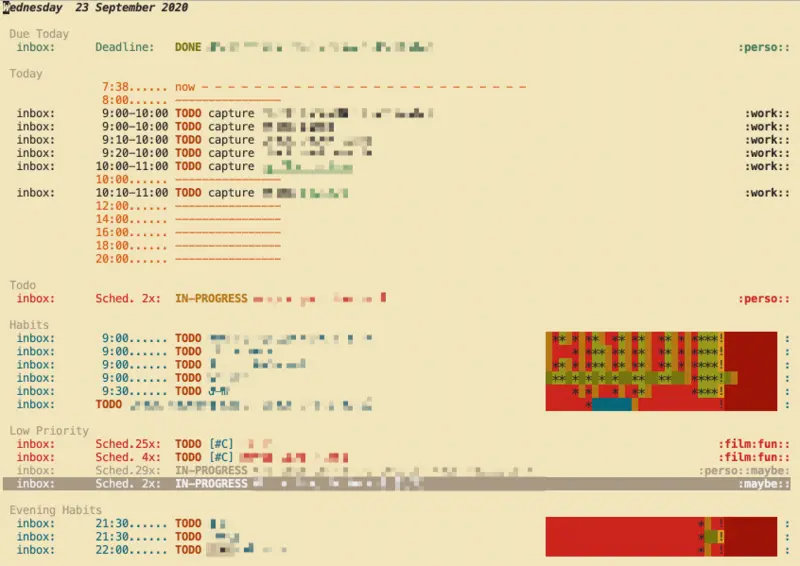 Org super calendar view
Org super calendar view
I then start to track (clock) the tasks I'm currently
working on.
Often during the day, I need to create new tasks. Most of the time I
create a task and I add either a deadline or a schedule date.
Sometime I also need to deal with interruptions. In that case, I
capture the interruption that will also create a new task being
clocked.
At the end of the day, every tasks I worked on are saved in a tracker.org file. That file look like a date
tree. And I generally generate a report that tell me how much
hours I worked today. Some tasks are tagged work. The report filter only on the work tagged tasks.
Also I have some repeating tasks like review memory cards using a
spaced repetition plugin. I start it, and it shows me a few cards with questions that I review. So mainly
those cards contain info I want to keep in my mind and not only in my
notes.
document writing
Writing documents with org mode and in particular technical document
is just incredible. Org mode feels a lot like markdown.
But org mode shine with its use of org-babel.
org-babel is used to execute code inside your document.
So you can execute block of code and get their result in block of code.
For technical writing this is extremely useful.
For example, I wrote most part of an OAuth2 provider in Clojure. And
to generate a documentation to some of our advanced users it is very
nice to provide the full HTTP request along the response.
But I also often need to play a few tricks in the doc and directly
use our Clojure code to generate JWT for example. The great part is the
ability to use those JWT generated from Clojure code in the following
code block making HTTP call.
That plus the natural ability to fold/unfold the tree structure of
the org mode file is great.
note taking
Time to time, I need to really take the time write note on a
technical subject or sometime about articles I read about anything. For
that I use org roam.
I only started to use it a few months ago. But this is a great addition
to my previous workflow that used deft
(that I still use). But I must say, this is pretty perfect as a note
taking app.
Mainly you capture notes quite easily and put links about the
subject, but also tags. In the end that generate a graph of notes that
you could use later to dig into your own notes.
journal
Along with note taking. I also try to write a journal note everyday.
For that I use org-journal (another org mode related package). I have a
default template which take care of a few metrics I want to focus on.
And I guess it is different for anyone of us.
Task Management
So here is a more detailed description about my org mode usage.
Workflow 1;
planned tasks : org-agenda + clock
- look at the current tasks planned for today
- select a task, clock it
- work on the task
- back to the task and clock it out.
I work most of my using emacs. Generally the first
thing I do in the morning is opening `org-calendar`. It looks like
this: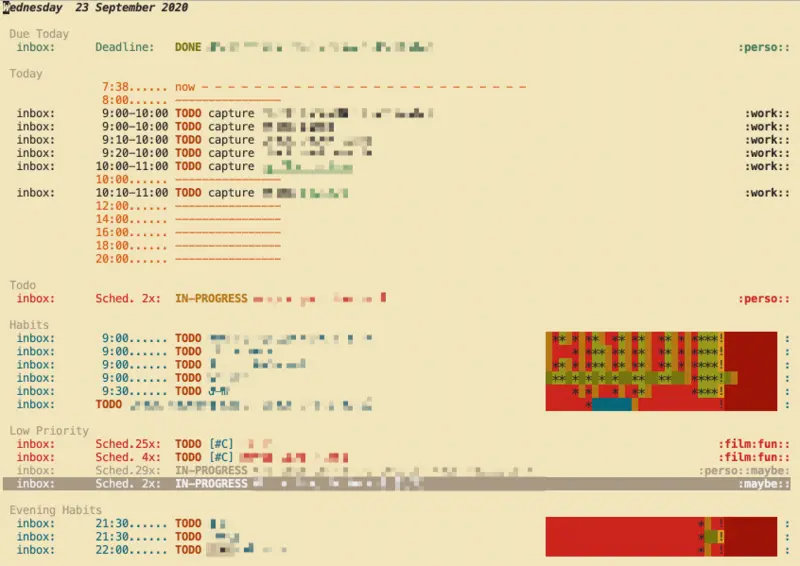 Org super calendar view
Org super calendar view
Pretty brutalist interface which is a great thing to me. Distraction
free interface going to the essential.
With this view, I see what I planned to do today. I also see a few
"Due Soon" tasks in case I have the time to handle those.
When I start working on a task I start a clock on it (I simply type
I when my cursor is on the TODO line).
When I finished some task I change its status from TODO to something
else. Mainly I'm prompted when doing so:
{ [t] TODO [p] IN-PROGRESS [h] HOLD [w] WAITING
[d] DONE [c] CANCELLED [l] HANDLED }
And that's it. The time spent on the task as been clocked I can work
on another task.
Looking at the agenda view you could notice habits. They start to
become green when you are doing them correctly.
But generally, I don't use much direct clocking from the agenda. Most
of the time I prefer the capture mechanism. Which bring us to "Workflow
2".
Workflow 2: Tracking;
org-capture
Most of the tasks I perform on the day are not planned. I have a
generic routine + some prepared events and tasks to performs. But during
the day you have multiple interruptions, and part of my job is to write
code reviews too. I cannot plan those.
In that case I use org-capture along
org-refile. Mainly org-capture helps you create a new TODO entry.
And org-refile will help you move that
TODO entry to the correct place.
So let say I get a direct message in the chat asking me to do
something. I generally start org capture (for me it's SPC X). I am presented with the following
choice:
Select a capture template
=========================
[t] todo
[c] chat
[e] email
[m] meeting
[p] pause
[r] review
[w] work
[i] interruption
[f] chore
---------------------------------------------------------------------------
[q] Abort
In my example it was a chat interruption. So I type i that presents me with this
**** IN-PROGRESS | :interruption:
:LOGBOOK:
[2020-09-23 Wed 08:01]
ref :: [link-to-where-I-was-in-emacs-when-captured]
My cursor placed where the | is
displayed. Here I add the tag chat and a
small description, "dm from John about X" for example. Then I type C-c C-c and the TODO is placed in a tracker.org file under a date tree that looks
like this:
* 2020
** 2020-W39
*** 2020-09-21 Monday
*** 2020-09-22 Tuesday
*** 2020-09-23 Wednesday
**** IN-PROGRESS Chat with John about X :interruption:chat:
:LOGBOOK:
:END:
[2020-09-23 Wed 17:58]
ref ::
...
So the clock for this task started at the moment at made the capture.
In my workflow, I prefer to finish the capture and stop clock later. So
after I finished the capture, the clock is still running while the task
is put in my tracker file.
Once I finished with that task. I can:
- Jump to the tasks with
SPC n o (org-clock-goto), and stop the clock SPC m c o (clock-out). - Jump to the task and change its status to
DONE which will stop the clock. - Capture another tasks which will stop the clock on the current task
and will start on the new one.
By the end of the day, my tracker file will contain a date tree with
all the tasks I done in the day. All tasks nicely clocked. I generally
create a clock report that look like this:
#+BEGIN: clocktable :scope subtree :maxlevel 4 :timestamp t :narrow 36! :match "work"
#+CAPTION: Clock summary at [2020-09-23 Wed 08:20]
| Timestamp | Headline | Time | | | |
|------------------------+--------------------------------------+--------+---+------+------|
| | *Total time* | *6:40* | | | |
|------------------------+--------------------------------------+--------+---+------+------|
| | \_ 2020-09-21 Monday | | | 7:40 | |
| [2020-09-21 Mon 08:54] | \_ check chat | | | | 0:36 |
| [2020-09-21 Mon 09:30] | \_ check reviews | | | | 0:41 |
| [2020-09-21 Mon 10:11] | \_ check emails | | | | 0:07 |
| [2020-09-21 Mon 10:37] | \_ review PR about xxx | | | | 0:44 |
| [2020-09-21 Mon 11:21] | \_ update my PR from feedbacks | | | | 0:36 |
| [2020-09-21 Mon 12:08] | \_ review John's PR about Foo | | | | 0:12 |
| [2020-09-21 Mon 13:41] | \_ review M's PR about Bar | | | | 0:11 |
| [2020-09-21 Mon 13:53] | \_ another thing | | | | 0:16 |
| [2020-09-21 Mon 14:09] | \_ review PR | | | | 0:51 |
| [2020-09-21 Mon 15:00] | \_ work on PR | | | | 1:30 |
| [2020-09-21 Mon 16:49] | \_ check another PR | | | | 0:33 |
| [2020-09-21 Mon 17:03] | \_ answer email | | | | 0:55 |
| [2020-09-21 Mon 17:58] | \_ Chat John about X | | | | 0:28 |
And that's mostly it for TODOs and tasks handling.
Workflow 3: Add new tasks;
org-capture / org-refile
Another thing I do quite often. I need to add new task to be done. Be
it for today or another day.
In that case, I generally use org-capture again. This time I choose
t for TODO and I generally detail the task
to be done. I add either a SCHEDULE (when I plan to start) or a DEADLINE
(when this must be finished) and I refile it.
So refile will start a fuzzy search to put this task under some
subtree. So instead of going to my tracker.org file, this goes to my inbox.org file.
And it will appear in my agenda.
Configuration
So to have all of that, I added a lot of configuration over time. But
here is the most important part.
Most of that config is what I personally think are better defaults.
And a minor part of it only is about how I organize myself.
(defun org-mode-config ()
"Org-mode."
(setq org-extend-today-until 4
org-use-effective-time t)
(setq org-todo-keywords
'((sequence "TODO(t)"
"IN-PROGRESS(p)"
"|"
"DONE(d)"
"HOLD(h@/!)"
"CANCELED(c@/!)"
"HANDLED(l@/!)")
(sequence "|" "PAUSE(p)" "CHAT(c)" "EMAIL(e)" "MEETING(m)" "REVIEW(r)" "GEEK(g)")))
;;; Look & Feel
;; I like to have something different than ellipsis because I often use them
;; myself.
(setq org-ellipsis " [+]")
(custom-set-faces '(org-ellipsis ((t (:foreground "gray40" :underline nil)))))
(defun my-org-settings ()
(org-display-inline-images)
(setq fill-column 75)
(abbrev-mode)
(org-indent-mode)
nil)
(add-hook 'org-mode-hook #'my-org-settings)
(setq org-tags-column 69)
;; src block indentation / editing / syntax highlighting
(setq org-src-fontify-natively t
org-src-window-setup 'current-window ;; edit in current window
org-src-preserve-indentation t ;; do not put two spaces on the left
org-src-tab-acts-natively t)
;; *** Templates
;; the %a refer to the place you are in emacs when you make the capture
;; that's very neat when you do that in an email for example.
(setq org-capture-templates
'(("t" "todo" entry (file "~/.org/inbox.org")
"* TODO %?\n%U\n- ref :: %a\n")
;; time tracker (clocked tasks)
("g" "geek" entry (file+olp+datetree "~/.org/tracker.org")
"* GEEK %? :perso:\n%U\n- ref :: %a\n"
:prepend t :tree-type week :clock-in t :clock-keep t)
("c" "chat" entry (file+olp+datetree "~/.org/tracker.org")
"* CHAT %? :work:chat:\n%U\n- ref :: %a\n"
:prepend t :tree-type week :clock-in t :clock-keep t)
("e" "email" entry (file+olp+datetree "~/.org/tracker.org")
"* EMAIL %? :work:email:\n%U\n- ref :: %a\n"
:prepend t :tree-type week :clock-in t :clock-keep t)
("m" "meeting" entry (file+olp+datetree "~/.org/tracker.org")
"* MEETING %? :work:meeting:\n%U\n- ref :: %a\n"
:prepend t :tree-type week :clock-in t :clock-keep t)
("r" "review" entry (file+olp+datetree "~/.org/tracker.org")
"* REVIEW %? :work:review:\n%U\n- ref :: %a\n"
:prepend t :tree-type week :clock-in t :clock-keep t)
("w" "work" entry (file+olp+datetree "~/.org/tracker.org")
"* IN-PROGRESS %? :work:\n%U\n- ref :: %a\n"
:prepend t :tree-type week :clock-in t :clock-keep t)
("p" "pause" entry (file+olp+datetree "~/.org/tracker.org")
"* PAUSE %? :pause:\n%U\n- ref :: %a\n"
:prepend t :tree-type week :clock-in t :clock-keep t)
("i" "interruption" entry (file+olp+datetree "~/.org/tracker.org")
"* IN-PROGRESS %? :interruption:work:\n%U\n- ref :: %a\n"
:prepend t :tree-type week :clock-in t :clock-keep t)
("f" "chore" entry (file "~/.org/inbox.org")
"* IN-PROGRESS %? :chore:\n%U\n"
:clock-in t :clock-keep t)))
;; How to create default clocktable
(setq org-clock-clocktable-default-properties
'(:scope subtree :maxlevel 4 :timestamp t :link t :tags t :narrow 36! :match "work"))
;; How to display default clock report in agenda view
(setq org-agenda-clockreport-parameter-plist
'(:lang "en" :maxlevel 4 :fileskip0 t :link t :indent t :narrow 80!))
;; *** Projectile; default TODO file to create in your projects
(setq org-projectile-file "inbox.org")
;; *** Refile mapped to SPC y o r
(map! :leader :desc "org-refile" "y o r" #'org-refile)
;; Refile to either the =refile.org= file or to =agenda.org= org =standup.org=
(setq org-refile-target-files
'("~/.org/tracker.org"
"~/.org/inbox.org"))
(setq org-refile-targets
'((nil :maxlevel . 5)
(org-refile-target-files :maxlevel . 5)))
;; *** Agenda
(setq org-log-into-drawer t) ;; hide the log state change history a bit better
(setq org-agenda-files org-refile-target-files)
(setq org-deadline-warning-days 7)
(setq org-agenda-skip-scheduled-if-deadline-is-shown t)
(setq org-habit-show-habits-only-for-today nil)
(setq org-habit-graph-column 65)
(setq org-duration-format 'h:mm) ;; show hours at max, not days
(setq org-agenda-compact-blocks t)
;; default show today
(setq org-agenda-span 'day)
(setq org-agenda-start-day "-0d")
(setq org-agenda-start-on-weekday nil)
(setq org-agenda-custom-commands
'(("d" "Done tasks" tags "/DONE|CANCELED")
("g" "Plan Today"
((agenda "" ((org-agenda-span 'day)))
(org-agenda-skip-function '(org-agenda-skip-deadline-if-not-today))
(org-agenda-entry-types '(:deadline))
(org-agenda-overriding-header "Today's Deadlines ")))))
(setq org-agenda-window-setup 'only-window)
(defun y/go-to-today-agenda ()
(interactive)
(org-agenda nil "a"))
;; Faster jump to agenda today keybinding shortcut (SPC y a)
(map! :leader
:desc "Today's agenda"
"y a" #'y/go-to-today-agenda)
;; ** Org Annotate
;; Ability to take annotate some files, can of double usage with org-capture.
;; Still, I keep that keyboard shortcut here.
;; (evil-leader/set-key "oa" 'org-annotate-file)
(setq org-annotate-file-storage-file "~/.org/annotations.org")
;; ** Org colums
;; Can be nice sometime to have that column view
;; give a felling of Excel view
(setq org-columns-default-format
"%TODO %3PRIORITY %40ITEM(Task) %17Effort(Estimated Effort){:} %CLOCKSUM %8TAGS(TAG)")
(map! :leader "y o c" #'org-columns)
;; ** Deft
;; useful to find files and jump to them
(setq deft-extensions '("org" "gpg" "md" "txt"))
(setq deft-recursive t)
(setq deft-use-filter-string-for-filename t)
(setq deft-default-extension "org")
(setq deft-directory "~/.org")
;; Org Babel
(org-babel-do-load-languages
'org-babel-load-languages
'(;; other Babel languages
(shell . t)
(http . t)
(clojure . t)
(haskell . t)
(plantuml . t) ;; UML graphs
(gnuplot . t)))
(setq org-plantuml-jar-path "~/bin/plantuml.jar"))
(use-package! org
:config (org-mode-config))
And also
(use-package! org-super-agenda
:after org-agenda
:custom (org-super-agenda-groups
'( ;; Each group has an implicit boolean OR operator between its selectors.
(:name "Overdue" :deadline past :order 0)
(:name "Evening Habits" :and (:habit t :tag "evening") :order 8)
(:name "Habits" :habit t :order 6)
(:name "Today" ;; Optionally specify section name
:time-grid t ;; Items that appear on the time grid (scheduled/deadline with time)
:order 3) ;; capture the today first but show it in order 3
(:name "Low Priority" :priority "C" :tag "maybe" :order 7)
(:name "Due Today" :deadline today :order 1)
(:name "Important"
:and (:priority "A" :not (:todo ("DONE" "CANCELED")))
:order 2)
(:name "Due Soon" :deadline future :order 4)
(:name "Todo" :not (:habit t) :order 5)
(:name "Waiting" :todo ("WAITING" "HOLD") :order 9)))
:config
(setq org-super-agenda-header-map nil)
(org-super-agenda-mode t))
Conclusions
That article is already quite long. But if you intend to dig into org
mode, this can be a nice default starting point.
I haven't really dig into some details but only given you the ability
to start not completely from scratch and with decent default values for
an already advanced usage.
To resume:
SPC y a ⇒ Show agenda view for
todaySPC X ⇒ Capture a new task, write a
description, then C-c C-c, save that in
tracker.org (or inbox.org depending of the capture
template)SPC n o ⇒ jump to the current time
tracked tasksSPC m c o ⇒ stop the clock on that
task; if you capture a new time tracking tasks you don't need to
clock-outSPC y o r ⇒ org-refile, meaning move that task somewhere
elseSPC q ⇒ add/remove tags to that
task